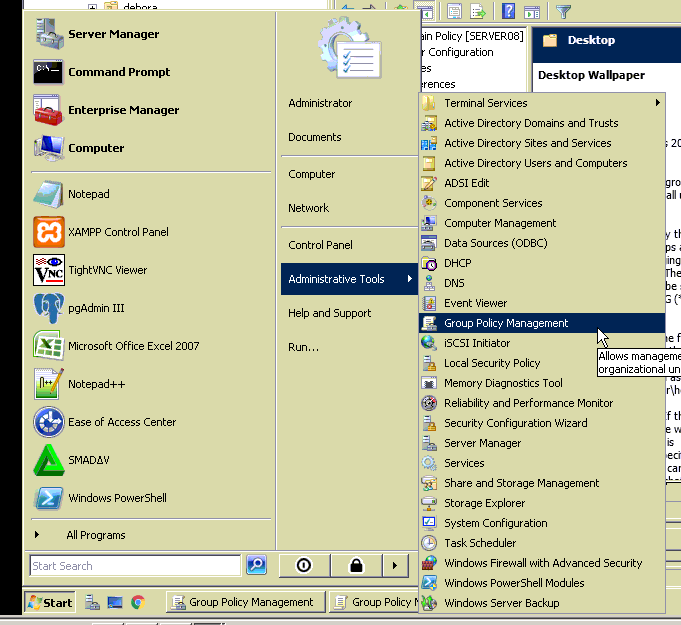
2. Right click and edit on the Default Domain Policy
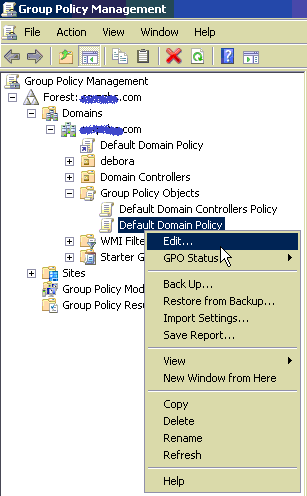
3. Select User configuration - Policies - Administrative templates - Desktop - Desktop
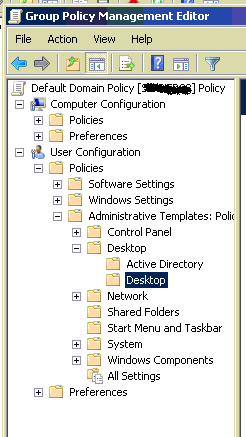
4. Double click Desktop wallpaper on the right pane
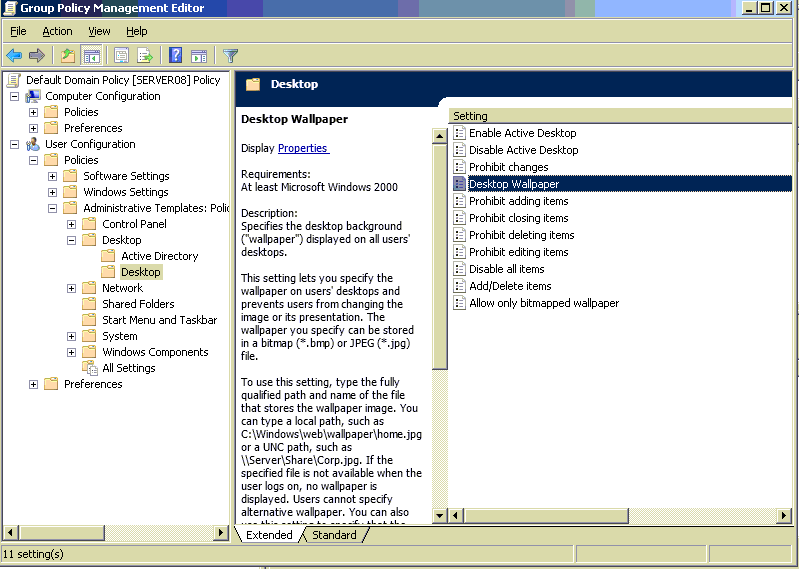
5. Place your background image file on a shared folder.
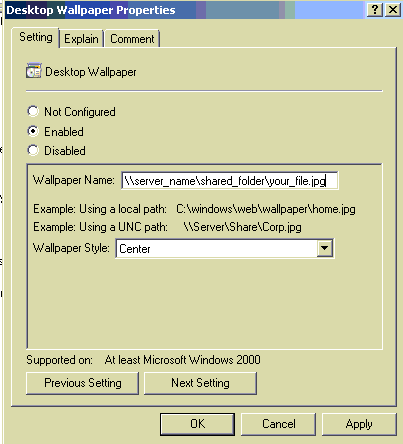
6. [I don't know this command is necessary or not] Run : gpupdate /force
7. Logoff and login again (Or restart) on the client computer
My environment :
Server : windows server 2008 (domain controller)
Client : windows XP (join domain)